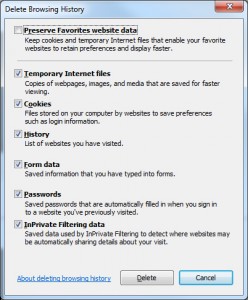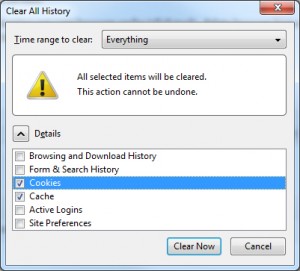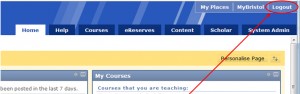If the quick LOGOUT fix to resolve Access Denied or the prompt to re-login has not worked you should clear out your cookies and browser history.
In Firefox: Tools/Options/ Privacy/Clear recent history & remove individual cookies (remove all or just the Blackboard ones.)
In Internet Explorer: Tools/ Delete Browsing History. Ensure you delete History, Cookie and Favorites information (if Blackboard is one of your favorites.)
In Chrome: Options(Spanner Icon top right)/Under the Bonnet/Clear Browsing Data/Change timescale to ‘Beginning of Time’/Click Clear Browsing Data
Figure 1: removing browser history and cookies in Internet Explorer.
With Firefox, Safari and Chrome you should then have no further problems. Internet Explorer may continue to ask for your username and password when you open Microsoft documents, simply click Cancel and the documents will still open.
The TEL Support team in the ESU are investigating whether there is a fix we can apply to resolve this browser issue, however the simple steps outlined above should solve the problem. N.B. as this is an issue with browsers you may need to do it on any PC you use.