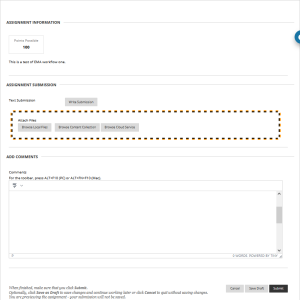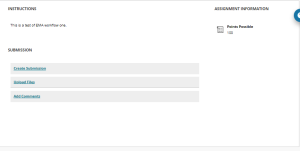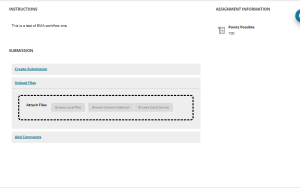The interface for Blackboard submissions such as essays, some timed assessments and some exams is changing on June 2, 2023. There is no change to functionality.
After June 2, if students need to upload a submission, this option will be contained within a ‘concertina menu’. This makes the interface less confusing, allowing them to select the options they need without having to navigate the options they don’t.
Below are three images: one showing the current interface and two showing the new interface.